It took me a while to figure this out, so I'm hoping it might save somebody else the trouble of scouring the web for the relevant info. You can send emails from the Terminal in Mac OS X with the following commands:
mail recipient@somewhere.com
<enter>
Subject: Hi there!
<enter>
This is the body of the email.
This is another line in the email body.
<ctrl + d>
Note: <enter> means hit the enter key, and <ctrl + d> means type 'd' while holding the control key.
I went for the latter option - I just wanted to get this up and running using my gmail account with the minimum of fuss. Unfortunately, it didn't work right off the bat - having configured the gmail smtp server along with my username and password, I was seeing frustrating "Timed out" errors in the logs and my test mails weren't getting sent. Turns out some ISPs block port 25 - so I needed to specify port 587 in the hostname. Then I was getting some even more meaningless errors along the lines of "Must issue a STARTTLS command first". I mean what is that? Thankfully, google to the rescue again - this great blog had all the answers.
Step-By-Step Instructions
1. Launch the Server Admin utility, located in Applications/Server
2. In the Settings tab, fill in the settings as per the screenshot below. The Domain name and Host name are ignored, so just fill in anything. The key settings are highlighted in red:
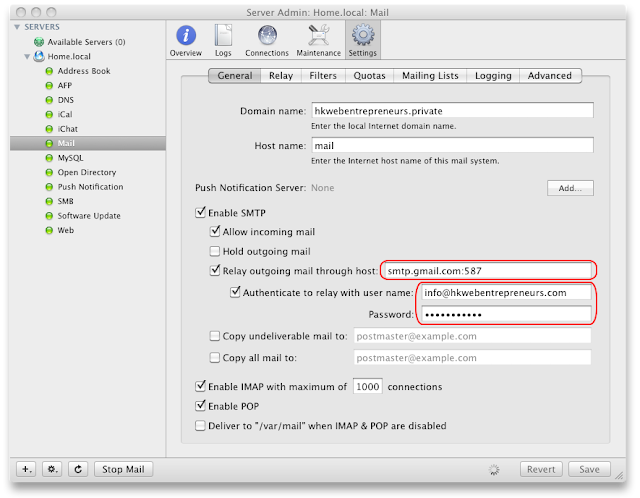
Note: the gmail account you specify in the "Authenticate to relay with user name:" box will be used as the From Address for all emails you send from the command line.
3. Add the following lines to /etc/postfix/main.cf (don't ask me why):
smtp_tls_security_level = may
smtp_sasl_security_options = noanonymous
That's it - you can now send mails from a Terminal window!
Update: Mountain Lion
30 Aug 2012
/Library/Server/Mail/Config/postfix/main.cf to get it working again:
# Change this line:
#smtp_sasl_password_maps = hash:/etc/postfix/sasl/passwd
# To this:
smtp_sasl_password_maps = hash:/Library/Server/Mail/Config/postfix/sasl/passwd
Hope it helps someone!
Update: Mountain Lion #2
23 Oct 2012
sudo vi /Library/Server/Mail/Config/postfix/main.cf
I changed this line:
# By default is 'no' so change to 'yes'
smtpd_use_tls = yes
And added the following two lines at the end:
# By default not included in the config, so add these lines
smtp_tls_security_level = may
smtp_sasl_security_options = noanonymous
After that, I stopped and started Mail using the Server application, and command-line email now worked correctly.
I wish i had found this blog earlier. I was trying to setup a mac server with similar constrain where outgoing port 25 is restricted. (Judging by the name of your blog I'd assume you're also hosting behind the HKBN network?)
ReplyDeleteMuch obliged to you for some other educational web journal. Where else might I be able to get that kind of data written in such a perfect means? I have a mission that I'm a few seconds ago chipping away at, and I have been at the post for such data. Buy Aged Gmail Accounts
ReplyDeleteThanks for a wonderful share. Your article has proved your hard work and experience you have got in this field. Brilliant .i love it reading. 4.1 lite email extractor
ReplyDeleteExcellent website! I adore how it is easy on my eyes it is. I am questioning how I might be notified whenever a new post has been made. Looking for more new updates. Have a great day! send unlimited email without spam
ReplyDeleteI read this article. I think You put a lot of effort to create this article. I appreciate your work. LinkedIn Scraper
ReplyDelete